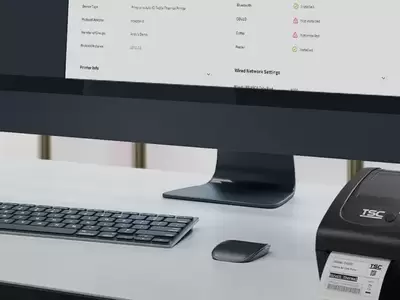TDP Series 4-Inch Performance Desktop Printers
The TDP Series features a compact design and high-performance engine and is ideal for healthcare, retail and asset tagging labeling applications.
Industries and Applications
The TDP-247 series features two high speed models – the TDP-247 and TDP-345 – both ideally suited for product marking, shipping, retail and other labeling applications. The TDP-247 can print four-inch-wide 203 dpi labels at speeds up to 7 inches per second. The TDP-345 offers high resolution 300 dpi printing at speeds up to 5 inches per second. Both models come standard with USB, parallel and serial connections.
The TDP-247 series direct thermal label printer offers best-in-class speed and high-resolution capabilities, along with a rugged, reliable design that has become the hallmark of the TSC printer family.
The TDP-247 series features two high speed models – the TDP-247 and TDP-345 – both ideally suited for product marking, shipping, retail and other labeling applications. The TDP-247 can print 4-inch wide 203 dpi labels at speeds up to 7-inches per second. The TDP-345 offers high resolution 300 dpi printing at speeds up to 5-inches per second. Both models come standard with USB, parallel and serial connections. Other options include an internal Ethernet interface for easy network integration, label cutters, and a keyboard for printing labels in stand-alone or down-time situations.
Because of their compact design, the TDP-247 series printers are ideally suited for a variety of applications, fitting easily into cramped work spaces that are often too small for larger printers. Both models feature a user friendly clamshell design that allows users to simply open the cover and drop labels into a center-biased storage bay. Top-of-form sensing by gap, black mark, or notch is standard and completely adjustable from side to side.
The TDP-247 series is equipped with a powerful 200 MHz processor, 4 MB of Flash memory, 8 MB SDRAM and an SD memory-expansion slot that increases Flash storage up to 4 GB. Both models support standard industry emulations right out of the box, including Eltron® and Zebra® printer languages.
- Small Office/Home Office Mailing
- Product Marking
- High Resolution Print & Graphics Applications
- File-Folder Labeling
- Retail Point-of-Sale
- Shelf Labeling
- Healthcare Specimen Labeling
- Inventory & Asset Management
- Shipping
- 203 dpi (8 dots/mm)300 dpi (12 dots/mm)
- Direct thermal onlyDirect thermal only
- LED with buttonsLED with buttons
- Ethernet
Parallel port
Serial RS-232
USBEthernet
Parallel port
Serial RS-232
USB - BluetoothBluetooth
- TSC ConsoleTSC Console
- DesktopDesktop
- 7 ips (178 mm/s)5 ips (127 mm/s)
- 4.25" (108 mm)4.17" (106 mm)
- 90" (2,286 mm)40" (1;016 mm)
- 8 MB SDRAM8 MB SDRAM
- 4 MB4 MB
- Standalone keyboardStandalone keyboard
- Guillotine cutter (full-cut or partial-cut)Guillotine cutter (full-cut or partial-cut)
- 5" (127 mm) OD5" (127 mm) OD
- 0.78" - 4.4" (20 - 112 mm)0.78" - 4.4" (20 - 112 mm)
- Continuous; Die-Cut; Black Mark; Fan-Fold; Notched (Outside Wound)Continuous; Die-Cut; Black Mark; Fan-Fold; Notched (Outside Wound)
- 1" - 3" (25.4 - 76.2 mm)1" - 3" (25.4 - 76.2 mm)
- Clamshell with double-walled plasticClamshell with double-walled plastic
- TSPL-EZDTSPL-EZD
{[{ key }]}
- Select the printer → Function → Printer Configuration → Get
- Adjust the value of Speed and Density then press Set to finish setup.
Please refer to HERE.
Adjust printout position by Seagull driver. Please refer to HERE.
Adjust tear position in BarTender. Please refer to HERE.
Adjust the print position for the ESC emulation firmware. Please refer to HERE.
Please refer to HERE.
Please refer to HERE.
- TSC Console → Advanced → Preference → Language
- TSC Console → Select the printer → Functions → Printer Configuration → Factory Default.
Open TSC Console → Select the printer → Functions → Printer Configuration → Calibration.
- Click the checkbox to select the printer/printers.
- Click Tools → File Manager Tool to access File Manager page.
- Turn the file type into Firmware File.
- Press Browse to select firmware file.
- Press Download to update firmware.
- Click the checkbox to select the printer/printers.
- Click Tools → Bitmap Font Tool.
- Select font and set the size of it
- Press Download Font to download font to the printer
- Check Tool → File Manager Tool to see is it successfully imported.
- Let computer detects the printer or manually install the driver first.
- Make sure the printer is power on and connected. (wired connection user)
- Please make sure the Ethernet cable and the printer are well connected and lights are flashing.
- Check if the printer is powered on.
- Check if the printer, port, and driver are all correct.

The external roll mount allows for the easy replacement and loading of big media roll.
- TX200
- TX300
- TX600
- TX210
- TX310
- TX610
- TC210
- TC200
- TC300
- TC310
- TDP-247
- TDP-345
- DA210
- DA220
- DA310
- DA320
- DA200
- DA300
- TE200
- TE210
- TE300
- TE310
- TTP-247
- TTP-345

The guillotine cutter can perform the full-cut or partial-cut for removing labels after printing.
- TDP-247
- TDP-345