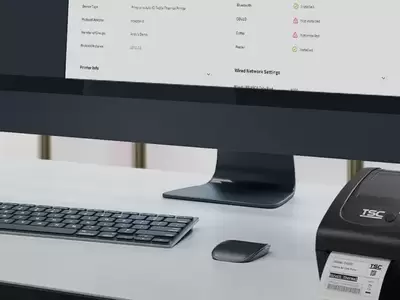TC Series 4-Inch Performance Desktop Printers
The TC Series can produce 4-inch-wide labels, tags or receipts at up to 6 ips, offering one of the best price-performance combinations on the desktop printer market.
Industries and Applications
The TC Series features a small footprint and the high performance that customers have come to expect from TSC. Durable, reliable and fast, TC series printers produce 4-inch-wide labels, tags or receipts at up to 6 ips, offering one of the best price-performance combinations on the desktop printer market.
The TSC TC series of desktop thermal barcode printers is based on the best features our bestselling TTP-245C Series with some colorful improvements. Like the TTP-245C Series, the TC features a small footprint and the high performance that customers have come to expect from TSC. Durable, reliable and fast, TC series printers produce 4-inch-wide labels, tags or receipts at up to 6-inches per second, offering one of the best price-performance combinations on the desktop printer market.
The TC Series is designed for ease of use. Media and ribbons are easy to install. The printer uses thermal transfer ribbons of up to 110-meters in length on 0.5-inch notched cores. The media cabinet holds label rolls up to 5-inches in diameter on 1-inch or 1.5-inch cores and are easily loaded into a center biased spring loaded roll holder.
Standard communications interfaces for TC210 and TC310 models includes Ethernet, USB 2.0, USB host port (to support optional scanners and keyboards) and serial RS-232.
Optional communications for the entire TC Series.
Applications:
- Point-Of-Sale
- Product Marking
- Receipt/Coupon Printing
- Compliance Labeling
- Asset Tracking
- Document Management
- Shipping/Receiving
- Inventory Control
- Specimen Labeling
- Patient Tracking
- 203 dpi (8 dots/mm)203 dpi (8 dots/mm)300 dpi (12 dots/mm)300 dpi (12 dots/mm)
- Direct thermal/Thermal transferDirect thermal/Thermal transferDirect thermal/Thermal transferDirect thermal/Thermal transfer
- LED with buttonsColor LCD with buttonsLED with buttonsColor LCD with buttons
- Ethernet
Parallel port
Serial RS-232
USBEthernet
Serial RS-232
USB
USB HostEthernet
Parallel port
Serial RS-232
USBEthernet
Serial RS-232
USB
USB Host - BluetoothBluetoothBluetoothBluetooth
- TSC ConsoleTSC ConsoleTSC ConsoleTSC Console
- DesktopDesktopDesktopDesktop
- 6 ips (152 mm/s)6 ips (152 mm/s)4 ips (102 mm/s)4 ips (102 mm/s)
- 4.25" (108 mm)4.25" (108 mm)4.16" (105.7 mm)4.16" (105.7 mm)
- 90" (2,286 mm)90" (2,286 mm)40" (1,016 mm)450" (11,430 mm)
- 8 MB SDRAM64 MB SDRAM8 MB SDRAM64 MB SDRAM
- 4 MB128 MB4 MB128 MB
- Guillotine cutter (full-cut)Guillotine cutter (full-cut)Guillotine cutter (full-cut)Guillotine cutter (full-cut)
- 5" (127 mm) OD5" (127 mm) OD5" (127 mm) OD5" (127 mm) OD
- 0.79" - 4.4" (20 - 112 mm)0.79" - 4.4" (20 - 112 mm)0.79" - 4.4" (20 - 112 mm)0.79" - 4.4" (20 - 112 mm)
- Continuous; Die-Cut; Black Mark; Fan-Fold; NotchContinuous; Die-Cut; Black Mark; Fan-Fold; NotchContinuous; Die-Cut; Black Mark; Fan-Fold; NotchContinuous; Die-Cut; Black Mark; Fan-Fold; Notch
- 110 Meters110 Meters110 Meters110 Meters
- 1.57" - 4.33" (40 - 110 mm)1.57" - 4.33" (40 - 110 mm)1.57" - 4.33" (40 - 110 mm)1.57" - 4.33" (40 - 110 mm)
- 1" - 1.5" (25.4 - 38 mm)1.0" - 1.5" (25.4 - 38 mm)1" - 1.5" (25.4 - 38 mm)1" - 1.5" (25.4 - 38 mm)
- Clamshell with double-walled plasticDouble-walled plasticClamshell with double-walled plasticClamshell with double-walled plastic
- TSPL-EZDTSPL-EZDTSPL-EZDTSPL-EZD
{[{ key }]}
Yes. You can establish rules using TSC Console Web so that your printer will execute what you have set up every time a condition is met. Conditions for a rule can be time-based or event-driven.
You can set your printer to take an activity daily, weekly, monthly, or at a particular date/time.
Yes, TSC Console Web enables users to update printer firmware remotely.
Yes, TSC Console Web allows users to set up a reminder for printhead maintenance and the printhead mileage can be displayed on the dashboard.
No. TSC Console Web must be used through either a wireless or wired network. That is to say your printer must support either Wi-Fi or Ethernet interface if you want to manage the printer using TSC Console Web.
Both ports do not interfere with each other. They can work simultaneously.
- Select the printer → Function → Printer Configuration → Get
- Adjust the value of Speed and Density then press Set to finish setup.
Please refer to HERE.
Adjust printout position by Seagull driver. Please refer to HERE.
Adjust tear position in BarTender. Please refer to HERE.
Adjust the print position for the ESC emulation firmware. Please refer to HERE.
Please refer to HERE.
Please refer to HERE.
Users are allowed to save up to 5 sets of different configuration for quick deployment.
- TSC Console → Advanced → Preference → Language
- TSC Console → Select the printer → Functions → Printer Configuration → Factory Default.
Open TSC Console → Select the printer → Functions → Printer Configuration → Calibration.
- Click the checkbox to select the printer/printers.
- Click Tools → File Manager Tool to access File Manager page.
- Turn the file type into Firmware File.
- Press Browse to select firmware file.
- Press Download to update firmware.
- Click the checkbox to select the printer/printers.
- Click Tools → Bitmap Font Tool.
- Select font and set the size of it
- Press Download Font to download font to the printer
- Check Tool → File Manager Tool to see is it successfully imported.
The compatible architecture for TSC Console Web is x86_64 only and the Linux OS distribution is Ubuntu 22.04 or above.
Currently the supported RFID functions through TSC Console Web are: Calibration, Read, and Write.
The UI for TSC Console Web is available in English, Traditional Chinese, Simplified Chinese, German, Danish, Spanish, Finnish, French, Italian, Japanese, Korean, Dutch, Norwegian, Portuguese, and Swedish.
- Let computer detects the printer or manually install the driver first.
- Make sure the printer is power on and connected. (wired connection user)
The management commands are transmitted/received through port 3007.
- Please make sure the Ethernet cable and the printer are well connected and lights are flashing.
- Way 1: Restart the printer again.
- Way 2: Load the ribbon rewind spindle correctly, and make sure it’s in correct direction.
- Check if the printer is powered on.
- Check if the printer, port, and driver are all correct.

The guillotine cutter can perform the full-cut for removing labels after printing.
- TC200
- TC210
- TC300
- TC310

The external roll mount allows for the easy replacement and loading of big media roll.
- TX200
- TX300
- TX600
- TX210
- TX310
- TX610
- TC210
- TC200
- TC300
- TC310
- TDP-247
- TDP-345
- DA210
- DA220
- DA310
- DA320
- DA200
- DA300
- TE200
- TE210
- TE300
- TE310
- TTP-247
- TTP-345

The peel-off module helps ensure that all labels are peeled flat without wrinkles or tears.
- TC210
- TC200
- TC300
- TC310